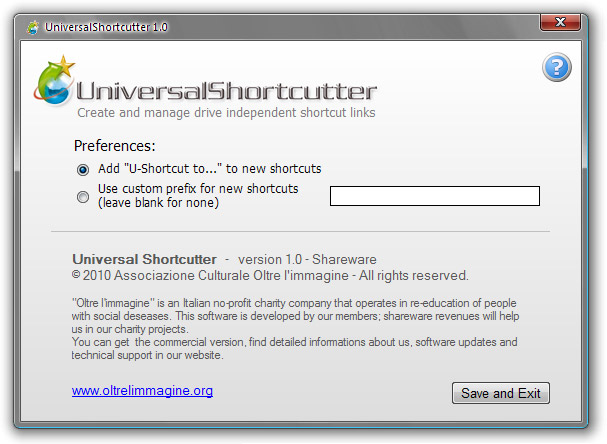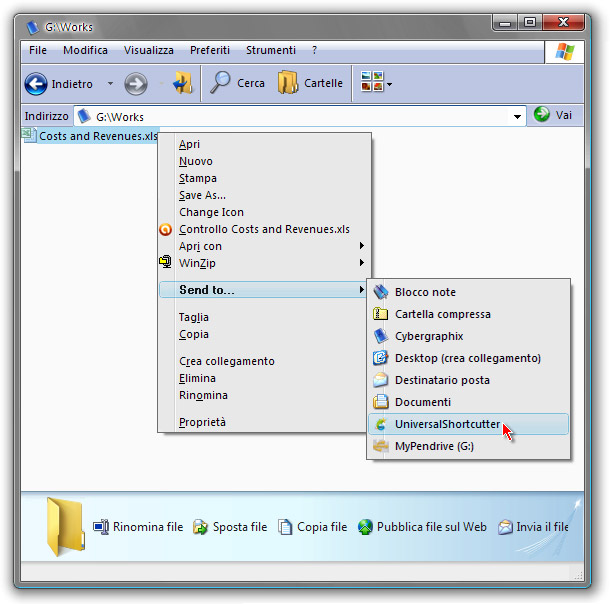|
|
|||||
|
On-line help This help page provides instructions to create, manage and use shortcuts that are independent from drive letter; this means that files, folders and programs located on removable drives will be always found, even if the drive letter has changed since you created the shortcut. Once installed, Universal Shortcutter displays a dialog box that allows the user to choose his preferences regarding the naming of new shortcuts (U-shortcuts).
This dialog box will not be displayed while creating or using U-shortcuts, but will be accessible clicking on the icon of the program created on the desktop and in the Start menu during the install process. Creating shortcuts to files, folders and programs Nothing is simpler than creating shortcuts with Universal Shortcutter: just right click on a file (or folder, or program), find the "Send to..." menu item and choose "UniversalShortcutter".
The U-shortcut will be instantly created on your Desktop. Use U-shortcuts as all other Windows shortcuts to launch programs, open files and folders, browse drives. You are free to move or copy it wherever you want and change the assigned name or icon. Important: while modifiing shortcut properties, be sure not to change the field called "Destination", otherwise the U-shortcut, as standard Windows shortcuts, will no longer work.
You could also copy or move U-shortcuts on another computer where you
use to connect your removable drives (example: from home computer to
office computer or from desktop PC to laptop). Creating shortcuts to root folder of external drives To create a U-shortcut to the root folder of a removable drive, follow these steps:
- connect the removable drive you want to link to;
If the drive you linked to has not a label, new U-shortcut will be
automatically named with the actual drive letter. In any case, Universal Shortcutter will not make confusion with drive letters, despite of wrong or non actual shortcut names. U-shortcut icons By default, Universal Shortcutter distinguish following categories of targets and assigns a different icon to them:
As said before, you can change these icons any time you want. Or, if
you prefer, you could replace the default icon set provided with
Universal Shortcutter with your own icon set. Other informations If you try to launch a U-shortcut pointing to a non connected drive (or to a file/folder located on a non connected drive), you will be noticed of this. It is not possible to create U-shortcuts to other U-shortcuts or to normal Windows shortcuts.
Universal Shortcutter is designed to identify the correct
target drive, but is not able to (and was not thought to) find
a file or a folder if you changed their paths after the creation of a
U-shortcut. Universal Shortcutter is loaded in the computer memory only during the short instants of the creation or the launch of a U-shortcut. By this, it doesn't waste system resources when you don't use it. Universal Shortcutter does not read/write data in system folders or in the registry. Universal Shortcutter has been succesfully tested on Windows 2000, XP, Vista, Win7. Version history
1.2 - Fixed a bug not correctly indexing network drives or drives
without a loaded media (Cd-rom and memory card readers); Technical support For any question or problem using Universal Shortcutter, please contact our technical support at support@oltrelimmagine.org Credits
Universal Shortcutter - version 1.2 - Shareware
Original idea and concept: Emanuele Aschiero
UniversalShortcutter is a shareware developed by
members and associated of Associazione Culturale Oltre l'immagine, an
Italian charity company, for no-profit purposes in re-education of
people with social diseases. |
|||||